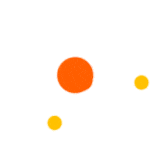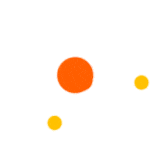How to find the right laptop battery model (Battery Finder)
Finding the perfect laptop battery can sometimes pose a challenge with the abundance of options available. We frequently receive inquiries from our valued customers who ask us common questions such as:
- How can I find the model number of my laptop's battery?
- How can I figure out which type of battery their laptop needs?
- Do I need to physically open my laptop to identify its battery?
- Which particular laptop battery is the right one for my device?
We've got you covered. You can find the best battery for your laptop without needing any tools or opening it up. All you need is either your laptop's model/serial number or the battery's type number.
Here are three simple methods to discover the perfect battery for your laptop:
-
Locate a battery using Command Prompt (CMD) - Utilise CMD to retrieve your laptop's serial or model number to find a suitable battery.
-
Identify a battery through Laptop Label - Inspect the label on your laptop to ascertain the serial or model number for battery selection.
- Discover the Battery Part Number, Model, or Type - Examine the label on your existing laptop battery to determine the part number or model.
1. Locate a battery using Command Prompt (CMD)
The easiest way to find your laptop's battery is by utilising the command prompt (cmd) to obtain the serial or model number. Follow the steps below to achieve this:
- Press the Windows key together with the R key (Windows key + R) to open the Run dialog box.
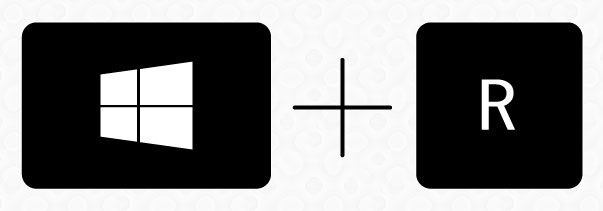
- Type "cmd" in the Run dialog box and press Enter to open the Command Prompt.
- Within the Command Prompt window, input the command "wmic bios get serialnumber" and hit the Enter key.
- The Command Prompt will display your laptop's serial number.
Once you have the serial or model number, you can use one of our brand-specific serial look-up pages to purchase a new battery.
2. Identify a battery through Laptop Label
An alternative method to find your laptop's battery, along with its serial or model number, is to inspect the label located on the bottom or back of your device. This label generally contains vital details like the laptop's brand, model number, and serial number. In some instances, the label might be situated under the battery compartment. Additionally, you can consult your laptop's user manual, which should contain the model information.
Once you have the serial or model number, you can use one of our brand-specific serial look-up pages below to buy a new battery.
Below are examples of how Laptop labels typically appear for HP, Lenovo, and Dell laptops:
HP Laptop Label:
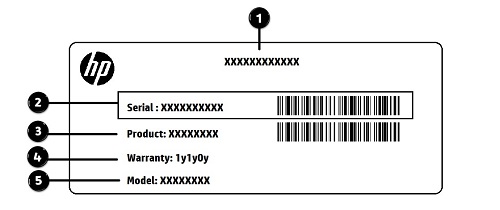
Lenovo Laptop Label:
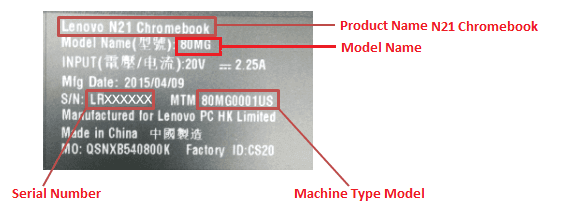
Dell Laptop Label: Service Tag is dell laptop Serial Number
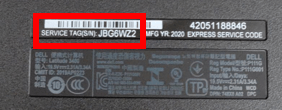
Remember that the exact appearance of laptop labels may vary between laptop models and manufacturers. Nevertheless, these examples should provide you with a general understanding of what to seek when attempting to identify the serial or model number on the label of your laptop.
3. Find Battery By Part number or Model or Type
If you have access to the battery, locating the part number or Type Number is a breeze as it is prominently displayed on the battery label. By identifying the precise part number on the battery label, you can guarantee the purchase of the correct replacement battery for your laptop. This step is crucial in avoiding compatibility issues and ensuring that your device charges correctly.
Once you have obtained the battery part number or Type, simply utilise our search box located at the top of the page to conveniently purchase your new battery.
Below are examples of how battery labels typically appear for HP, Lenovo, and Dell laptops:
HP Battery Label: "Replace with HP Spare" is HP Battery Part Number. Search our website by RE03XL or L32656-005
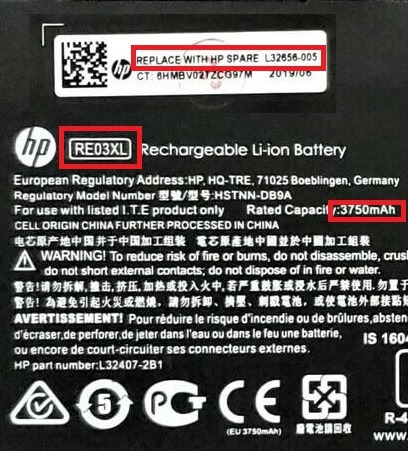
Lenovo Battery Label: the FRU number (FRU P/N) is lenovo battery Part Number. Search our website by 5B10W13931

Dell Battery Label: "DP/N" (Dell Part Number) is dell part Number. Search our website by YRDD6 or 01VX1H
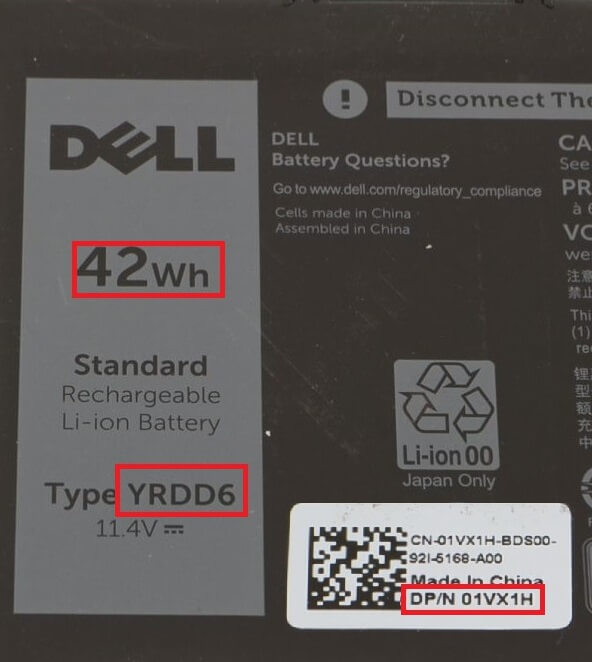
Remember that the exact appearance of battery labels may vary between laptop models and manufacturers. Nevertheless, these examples should provide you with a general understanding of what to seek when attempting to identify the part number on the label of your laptop battery.
If you're encountering difficulties in locating the suitable battery for your laptop, you can capture a picture of your laptop's service tag, model number, or existing battery label and send it to our knowledgeable support team at sales@emprgroup.com.au. They will assist you in identifying the correct battery for your laptop.
Different Type of Laptop Battery
Laptop batteries typically fall into four main categories: Lithium-Ion (Li-ion), Lithium-Polymer (LiPo), Nickel-Cadmium (NiCad), and Nickel-Metal Hydride (NiMH).
| Battery Type |
Characteristics |
Common Use |
| Lithium-Ion (Li-ion) |
- Balance of power output and weight
- Long lifespan and rechargeable
- Most common type of laptop battery
|
Most laptops use Li-ion batteries due to their performance and reliability. |
| Lithium-Polymer (LiPo) |
- Lightweight
- Higher power density
- Flexible form factor
|
Used in ultrathin laptops, smartphones, and other portable devices. |
| Nickel-Cadmium (NiCad) |
- Heavy weight
- Lower capacity than Li-ion
- Memory effect
|
Still in use, but less popular than Li-ion due to their disadvantages. |
| Nickel-Metal Hydride (NiMH) |
- Higher capacity than NiCad
- No memory effect
|
Not as commonly used as Li-ion batteries. |
Remember, not all batteries are universally fitting, and it's vital to secure a compatible battery for your specific laptop make and model. We're prepared to assist you by discussing prominent laptop brands like HP, Lenovo, Dell, Toshiba, and Dynabook, as well as their corresponding suitable batteries.
HP Laptop Battery
HP, a well-known laptop brand, offers numerous models catering to diverse users. Regular use may necessitate battery replacement due to limited lifespan. It's crucial to choose a compatible HP battery, as they come in various sizes, types, and wattages and are not universally interchangeable. Prices range from $50 to $200 or more based on wattage. Authorized retailers like EMPR, the sole authorized HP battery reseller in Australia, guarantee authenticity and quality.
Explore popular HP laptop batteries:
View entire collection of HP Batteries
Lenovo Laptop Battery
Lenovo, another renowned laptop brand, provides a multitude of models for different users. Like all laptops, Lenovo devices require battery replacement with regular use. Visit EMPR's Lenovo laptop battery page to find a genuine battery tailored to your device, with prices between $50 to $200.
Explore popular Lenovo laptop batteries:
View entire collection of Lenovo Batteries
Dell Laptop Battery
Dell, a reputable laptop brand, offers a diverse range of models for various users. The laptop battery's lifespan is limited with regular use, requiring replacement. EMPR's Dell laptop battery page offers tailored options with prices from $50 to $150. Authorized retailers like EMPR ensure battery authenticity and quality.
Explore popular Dell laptop batteries:
View entire collection of Dell Batteries
Troubleshoot common issues related to laptop battery
Laptop batteries are not immune to problems, and users frequently encounter a variety of common issues. In this section of the article, we'll explore some of the most regularly occurring challenges with laptop batteries and how to effectively resolve them.
Battery not charging
One prevalent issue with laptop batteries is their failure to charge appropriately. There could be several reasons if your laptop battery isn't charging. Initially, ensure that the power cable is correctly connected. If it is, you may need to reset the battery by removing it and reinserting it. If this doesn't work, try updating your laptop's BIOS or resetting its power management settings.
Battery draining too quickly
A problem that many laptop users grapple with is the swift draining of their battery. This can be inconvenient, especially when you require your laptop to sustain for extended durations. One potential fix is to diminish your screen's brightness, which can notably prolong your battery's lifespan. Furthermore, shutting unnecessary programs and deactivating features like Bluetooth and Wi-Fi when not in use can aid in preserving battery life.
Overheating battery
Overheating can pose a severe concern for laptop batteries. It can potentially harm the battery and even present a safety hazard. If your laptop battery is heating excessively, attempt to shut down your laptop and let it cool down. If the issue persists, it might be necessary to replace your battery.
Battery not holding charge
A common problem with laptop batteries is that they stop holding a charge. If your battery is not holding a charge, you may need to replace it. However, before doing so, try calibrating your battery by fully charging it and then letting it run down completely. This can sometimes help restore the battery's ability to hold a charge.
Laptop batteries can often cause user dissatisfaction, but the majority of common problems can be rectified with some troubleshooting. By adhering to the suggestions provided above, you can enhance your battery's longevity and maintain your laptop's seamless operation.
Ensuring Compliance and Safety When Buying Laptop Battery in Australia
Securing Compliance and Safety When Purchasing a Laptop Battery in Australia
Maintaining compliance and safety when buying a laptop battery in Australia is imperative to ward off potential risks and safeguard your investment. It's essential as a buyer to understand the rules and standards that dictate the sale and utilisation of these items. By adhering to these guidelines, you can be confident in your choice and protect your device from any potential harm.
Presence of Manufacturer's logo on Laptop Battery
One method to ascertain the legitimacy and safety of a battery is by looking for the manufacturer's emblem on it. This detail should be prominently displayed on the battery and can convey critical information regarding the product's authenticity and safety. Respectable manufacturers will have their name or emblem imprinted on the item, alongside other details such as the model number and safety certifications.
Buy from Manufacture Authorised Distributor
Choosing a manufacturer-authorized dealer guarantees that you're acquiring a genuine battery that originates directly from the manufacturer. These dealers provide batteries that adhere to Australian safety norms and possess the required certifications, ensuring the battery has undergone testing and is deemed safe for use within Australia.
Exercise caution when purchasing batteries from platforms like Amazon, eBay, and independent websites, as they might stock counterfeit or non-compliant products. To mitigate the risk of procuring an unsafe or incompatible battery, give precedence to authorized vendors and confirm the battery's specifications, such as voltage, capacity, and power rating. Utilising an incompatible battery could result in permanent damage to your device and even constitute a fire risk.
In summary, compliance and safety ought to be your foremost considerations when purchasing a laptop battery in Australia. By checking for the manufacturer's emblem, opting for authorized distributors, and exercising vigilance on online platforms, you can secure a safe and satisfactory buying experience.
Proper Disposal and Recycling of Used Laptop Batteries
It's vital to dispose of used laptop batteries responsibly to reduce the effects of electronic waste (e-waste) on the environment. Laptop batteries consist of hazardous and toxic substances that can pose risks to both environmental and human health if not discarded appropriately. At EMPR, we're devoted to endorsing responsible recycling practices and offering easy solutions for discarding old batteries.
To facilitate the correct disposal and recycling of your old laptop battery, follow these steps:
- Extract the old battery from your laptop by following the video provided in this guide or the manufacturer's instructions.
- Store the battery in a safe, dry place until you are ready to dispose of it.
- Visit our Recycling and E-Waste page at Recycling And E-Waste to learn more about our recycling initiatives and locate a recycling facility near you.
- Take your old battery to the assigned recycling facility for appropriate disposal. This ensures the hazardous substances are managed safely, and valuable elements can be recycled and reused, lessening the environmental burden of e-waste.
By engaging in responsible recycling practices, you can assist in decreasing the volume of e-waste and contribute to a more environmentally friendly future. EMPR is committed to backing sustainable methods for electronic waste disposal and urges our clients to support us in fostering responsible recycling behaviors.
FAQs
Below are common questions and their answers about laptop batteries to give you a deeper understanding of this vital part of your device.
How do I know which laptop battery to buy?
Here are the easy two method to identify the correct laptop battery to purchase:
1. Find the Battery using your Laptop's Serial or Model Number: : You can locate your laptop's serial or model number by utilizing the command prompt (cmd) on Windows devices. Our guide offers step-by-step instructions for this process.
2. Find the Battery by Part Number or Model or Type: Examine the label or sticker on your current laptop battery to find out its part number, model, or type. Our guide offers step-by-step instructions for this process.
By following these instructions, you can be certain of choosing the right battery for your laptop.
How do I know which battery to buy for my HP laptop?
Here are the easy two method to locate the correct HP laptop battery:
1. Find the Battery using your HP Laptop's Serial or Model Number: : You can locate your laptop's serial or model number by utilizing the command prompt (cmd) on Windows devices. Our guide offers step-by-step instructions for this process.
2. Find the Battery by Part or Type or Model Number: Examine the label or sticker on your current HP laptop battery to find out its part number, model, or type. Our guide offers step-by-step instructions for this process.
By following these instructions, you can be certain of choosing the right battery for your laptop.
How do I find out what battery my laptop has?
Here are the easy two method to identify the correct laptop battery to purchase:
1. Find the Battery using your Laptop's Serial or Model Number:: you can locate your laptop's serial or model number by utilizing the command prompt (cmd) on Windows devices. Our guide offers step-by-step instructions for this process.
2. Check the Battery Part number or Model or Type: Examine the label or sticker on your current laptop battery to discern its part number, model, or type. Our guide offers step-by-step instructions for this process.
How do I know if my laptop battery needs to be replaced?
There are several signs that may indicate your laptop battery needs to be replaced. Keep an eye out for the following symptoms:
- Short battery life: If your laptop battery is draining much faster than it used to, it might be a sign that the battery is losing its capacity to hold a charge and requires replacement.
- Laptop shuts down unexpectedly: If your laptop shuts down without warning, especially when it's not connected to a power source, it may be due to a faulty battery.
- Inconsistent charge levels: If you notice that your battery charge level fluctuates or jumps significantly even when the laptop is plugged in, it could indicate a failing battery.
- Swollen battery: A swollen or bulging battery is a clear sign that it has deteriorated and should be replaced immediately. This can be a safety hazard and may cause damage to your laptop.
- Laptop only works when plugged in: If your laptop fails to power on when it's not connected to a power source, it could indicate a dead battery that needs to be replaced.
- Battery warning messages: Some laptops have built-in diagnostics that can detect battery issues. If you receive a warning message about your battery's health or performance, it's a good indication that a replacement is necessary.
- Age of the laptop: Laptop batteries typically have a lifespan of 2-5 years, depending on usage patterns and quality. If your laptop is within this age range and you're experiencing any of the above symptoms, it might be time to consider a battery replacement.
How long do laptop batteries typically last?
Laptop batteries usually last between 2 to 4 years, depending on factors such as usage patterns, charging habits, and the quality of the battery itself. Over time, the battery's capacity will decrease, leading to reduced battery life.
What are the precautions for replacing laptop battery?
When replacing a laptop battery, it's crucial to prioritize safety to avoid injury or damage to the device. To ensure a safe and successful replacement, follow these essential guidelines:
- Always disconnect the laptop from power sources and turn it off before beginning.
- Use non-conductive tools to prevent electrical shocks and short circuits.
- Work in a clean, dry, and well-lit area to reduce risks.
How can I extend my laptop's battery life?
To extend your laptop's battery life, follow these tips:
-
Adjust your power settings to a power-saving mode.
-
Lower your screen brightness.
-
Disconnect peripherals when not in use.
-
Close unnecessary applications and background processes.
-
Keep your laptop cool and well-ventilated.
-
Regularly update your device's software and drivers.
- Avoid overcharging and over-discharging. Try to keep your battery level between 20% and 80% most of the time.
- Turn off Wi-Fi and Bluetooth when not in use.
Can I replace my old laptop battery myself, or do I need a professional??
Whether you can replace your laptop battery yourself or require a professional depends on the design of your laptop and your level of technical expertise. Here are some factors to consider:
- External batteries: Some laptops come with user-replaceable batteries, making the process relatively simple. In such cases, you can typically remove the battery by sliding a latch or pressing a release button on the bottom of the laptop. After the old battery is removed, you can insert the new one, and you're good to go.
- Internal batteries: Many modern laptops have internal batteries, which may be more challenging to replace. For these devices, you'll need to open the laptop's casing, which often involves removing screws and carefully disassembling the laptop. In such cases, it's essential to have the right tools, follow the manufacturer's guidelines or online tutorials, and take precautions to avoid damaging your laptop or voiding the warranty.
If you feel confident in your technical abilities, you can attempt to replace an internal battery yourself. However, if you're not comfortable with the process or worried about causing damage, it's best to consult a professional or take your laptop to an authorized service center.
Can I use my laptop while it's charging?
Yes, you can use your laptop while it's charging. However, it may take longer to reach a full charge if you are using your device during the charging process. Additionally, ensure you use the original charger and avoid overcharging your laptop to prevent potential damage to the battery.
How often should I charge my laptop battery?
To maintain the health of your laptop battery, it's best to avoid letting it fully discharge. Instead, charge your laptop when the battery level drops to around 20-30% and unplug the charger when it reaches 80-90%. This practice can help prolong the lifespan of your battery.
How do I properly store a laptop battery if I'm not using it for an extended period?
If you plan to store your laptop battery for an extended period, follow these steps:
- Charge the battery to around 50%.
- Remove the battery from the laptop (if possible).
- Store the battery in a cool, dry place, away from direct sunlight or heat sources.
- Check the battery's charge level every few months and recharge it if necessary.
After reading this guide, you are now well-equipped to find, purchase, and install the perfect battery for your laptop, ensuring optimal performance and extended device longevity. This comprehensive guide has provided you with valuable information on identifying the right battery for your laptop, purchasing options including original and budget-friendly alternatives, installation procedures, and the importance of recycling old batteries responsibly.
Opting for EMPR for your laptop battery needs guarantees top-quality, dependable products, supported by a 12-month warranty and outstanding customer service. Our dedication lies in providing you with top-tier solutions and resources, which assist you in making knowledgeable choices about your laptop's battery needs. Don't forget to follow the instructions outlined in this guide and consult the FAQs for any other inquiries.
With this information at hand, you're equipped to confidently identify, purchase, and fit the ideal battery for your laptop. This ensures a smooth, effective, and environmentally conscious laptop usage experience.
This guide offers a clear approach to choosing the optimal laptop battery from a vast array of brands and models. It imparts users with the necessary knowledge and resources for a confident decision-making process in their next laptop battery purchase.